Astropolis Playing Guide
Before you play the game, please make sure that:
You are alone
In a quiet room
Playing on your own account
Please play each game at least four times.
Step 1: Creating an account
When you first launch Astropolis, you will see a screen that looks like this:
In the LOGIN bar at the top of the screen, type in your first name and click on the LOGIN button:
The InfoBot will ask you if you would like to create a new user account. Click on Yes, Create a New User and your account will be created:
After you have successfully logged in, the screen should look like this:
Step 2: Playing the Games
We would like you to practice each minigame four times. Click on Practice a Minigame to bring up the following screen:
Select a minigame from the menu on the right side of the screen and then click on Play Selected Minigame to start that minigame.
Stellar Prospector
In Stellar Prospector you have to collect ore from passing asteroids. Use the arrow keys to select Stellar Prospector and press the Enter key of the Return key on your keyboard. The Stellar Prospector screen will appear:
If this is your first time playing, use the arrow keys to select TUTORIAL and press the Enter key or the Return key on your keyboard. Commander (CDR) Novah will explain how the game works:
When you are ready to play, use the arrow keys to select START GAME and press the Enter key or the Return key on your keyboard.
Asteroids: You need to collect asteroids to get resources for your colony.
Asteroid:
When an asteroid appears,

press the UP arrow key to grab the asteroid.

The sector that has the red box around it is the sector where the next asteroid is probably going to appear, although some asteroids can appear in other sectors.
Sometimes pieces of space junk will float onto your radar. Ignore these.
Space junk: 
Some asteroids have phosphorus in them. These asteroids will damage your ore processor.
If your processor turns red, it means the asteroid it is processing has phosphorus.

Press the DOWN arrow to eject the asteroid. Remember, the longer the processor is red, the more energy you will lose

Remember, collecting asteroids helps you a little, but ejecting bad asteroids helps you a lot. Keep your eyes on the ore processor in the center and use your peripheral vision to watch for asteroids.
StarJack
In Star Jack, you need to sneak past security cameras and hack into computer terminals in order to intercept enemy transmissions. Select Star Jack using the arrow keys and press Enter or Return on your keyboard.
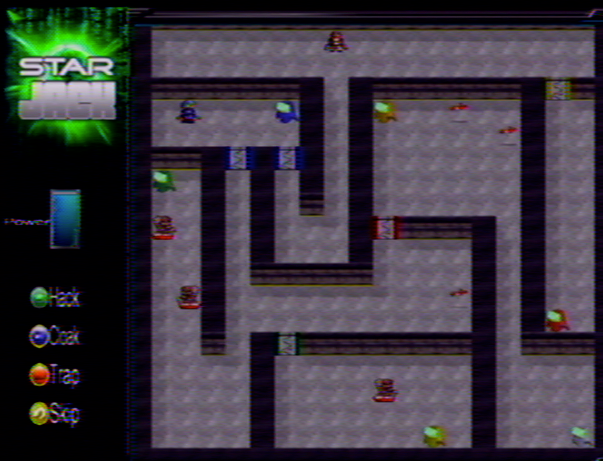
Before playing Star Jack for the first time, please play the tutorial.
Your goal is to hack into the final terminal on each level:
![]()
Unfortunately, there are several obstacles in your way:
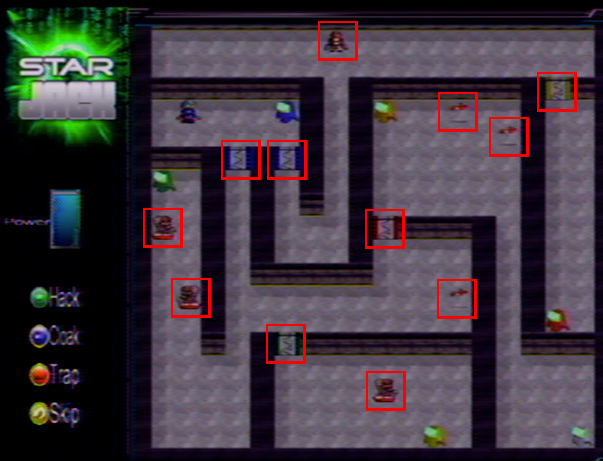
Throughout the levels, there are various locked doors. Each door has a different color that matches the color of one of the terminals in the level. To unlock the door, you will have to hack the terminal that has the same color as the door.
Blue terminal: 
Blue doors: ![]()
It works the same way for cameras - to turn off a camera, hack into the terminal that has the same color as the camera.
Red terminal: 
Red camera: 
Hacking a terminal
To hack into a terminal, use the arrow keys to move your character until he is facing the terminal. To hack into the terminal, either press the SPACE bar on your keyboard, or click on the Hack button on the left side of the screen.
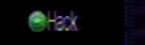
The terminals use geometric codes. For most terminals, you will have to hack three codes to unlock the doors that the terminal controls. For each code, you will be shown a large figure with a smaller figure below it.
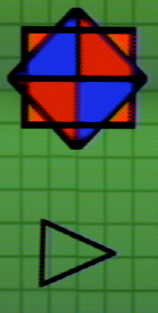
If you can see the smaller figure somewhere in the larger figure, select MATCH by pressing the left arrow key. If not, select NO MATCH by pressing the right arrow key.

If you are successful, you will see the following screen:
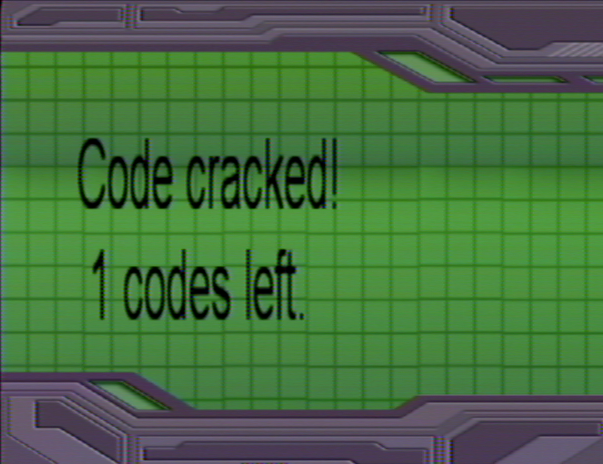
If you miss one, you will see this screen instead:
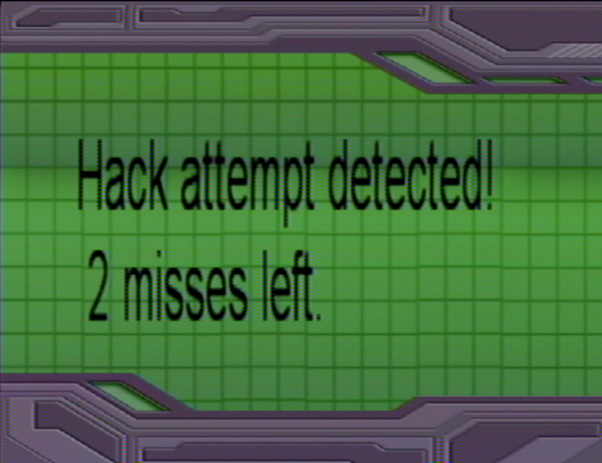
If you miss three codes while hacking a terminal, you will teleported back to the beginning of the level.
Avoiding detection
Camera: 
Robot: 
When you get close to a camera or robot, the area that the camera or robot can see will turn red:
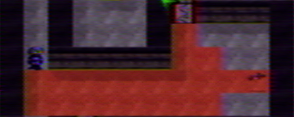
If you step onto a red space on the floor, you will be detected and transported back to the beginning of the level.
There are three ways to avoid detection:
1. Cloak
If you activate your cloak, you will become invisible to cameras and robots for the next 15 moves.
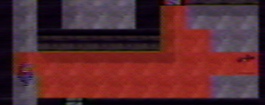
You can activate your cloak by either clicking the Cloak button on the left of the screen or by pressing the CTRL key on your keyboard.
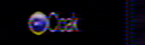
Once the cloak is activated, you will see a timer on the left of the screen that tells you how many moves you have left before you will become visible again.
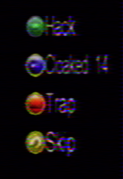
The cloak needs a lot of energy, so after you use it, it needs to be recharged. When the cloak runs out, another timer tells you how many turns you need to wait before you can use it again.
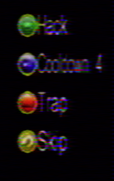
2. Trap
Most of the robot patrol by moving back and forth. You can get rid of robots by setting traps. If you set a trap in front of a robot, it will walk onto it and be removed from the level.

To set a trap, click on the Trap button on the left side of the screen or press the SHIFT key
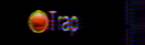
3. Skip
Because the robots move, you might be able to slip past them by waiting until they have moved away from you. If you click on the Skip button on the left side of the screen, you will skip your turn.
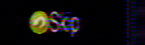
This means you will hold still while all of the robots take another turn. However, this also means that your cloak cooldown timer will go down without you needing to move.
Intercepting Transmissions
When you finally hack into the last terminal of the level, you will be able to tap into enemy communications. The InfoBot will guide you through this process:
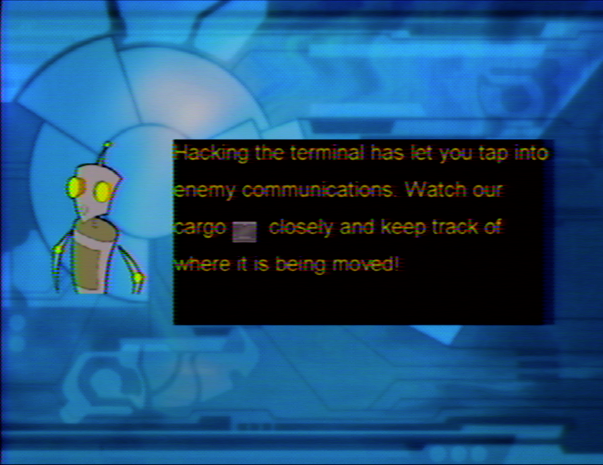
You will see four planets like the ones below:

Next, you'll see the captain's ship.

The captain will pilot her ship to one of the planets and deposit our cargo:

After the pilot has put our cargo on one of the planets, you will see the pirate's ship.

The pirate will use a scan to search for our cargo on the planets:
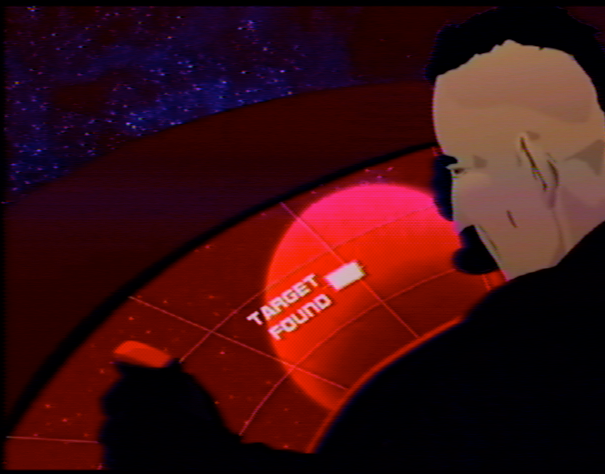
Sometimes the pirate will steal the cargo, but other times he won't.

After the pirate has made his move, you will see the cruiser.
Cruiser:

The admiral is on the cruiser. Sometimes the admiral can see what the the pirate is doing, but sometimes the admiral's viewscreen is blocked.
Here's what it looks like if the admiral's screen is not blocked:

If the admiral can see what is happening, then the admiral will tell the captain what the pirate has done.
If the admiral can not see what is happening, then the admiral will tell the captain that the viewscreen was blocked, so it was not possible to see what the pirate did.
Sending Out Ships
Finally, you'll have to send out two ships. The first ship will meet up with the captain.
Remember, the captain wants to get the cargo so she will steer her ship to the planet where she thinks the cargo is.
The second ship will intercept the pirate.
Remember, the pirate wants to get the captain. He will steer his ship to the planet where he thinks the captain will be.
The InfoBot will ask you where to send the two ships. Use the arrow keys on your keyboard to select a planet.
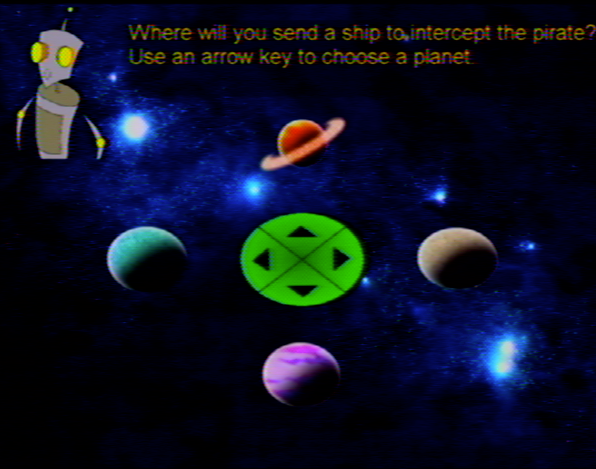
- The captain only knows:
- Where she put the cargo
- What the admiral told her
- The pirate only knows:
- Where he found the cargo
- If he moved the cargo
- Where she put the cargo
- What the admiral told her
- Where he found the cargo
- If he moved the cargo
Maritime Defender
In Maritime Defender you have to jump through space to rescue a ship that is under attach by pirates. Along the way friends and enemies will jump through wormholes to either give you supplies or try to shoot you down.
If this is your first time playing, click on the TUTORIAL button so Commander (CDR) Novah and the InfoBot can explain how to play:

When you're ready to play the game, click on the START button:

Here's a copy of the Maritime Defender Operating Instructions:
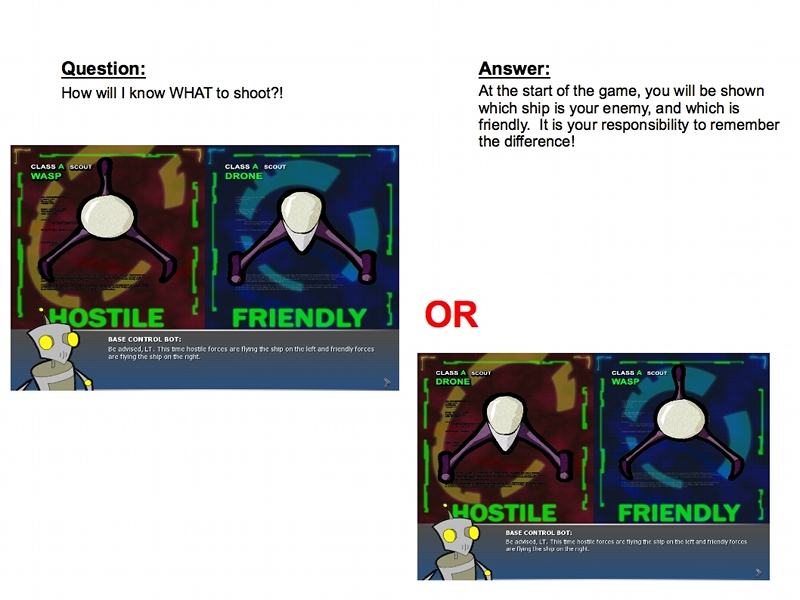
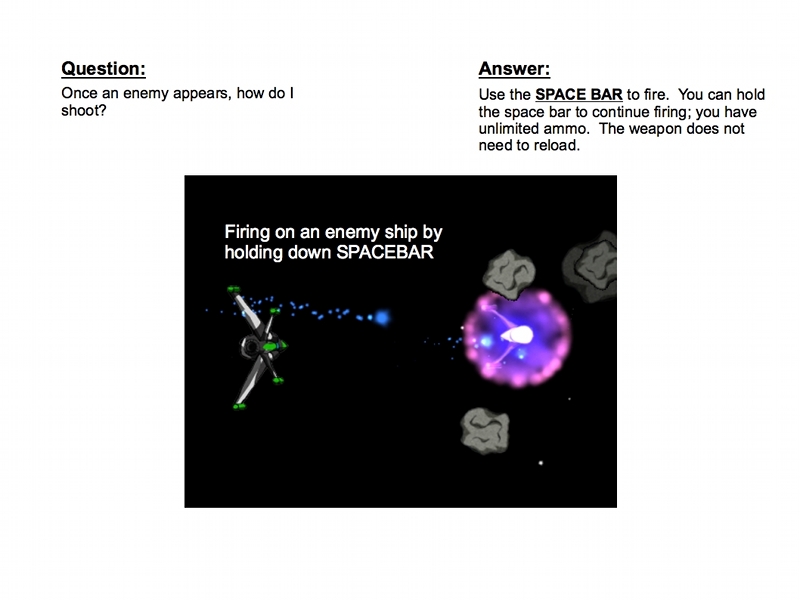
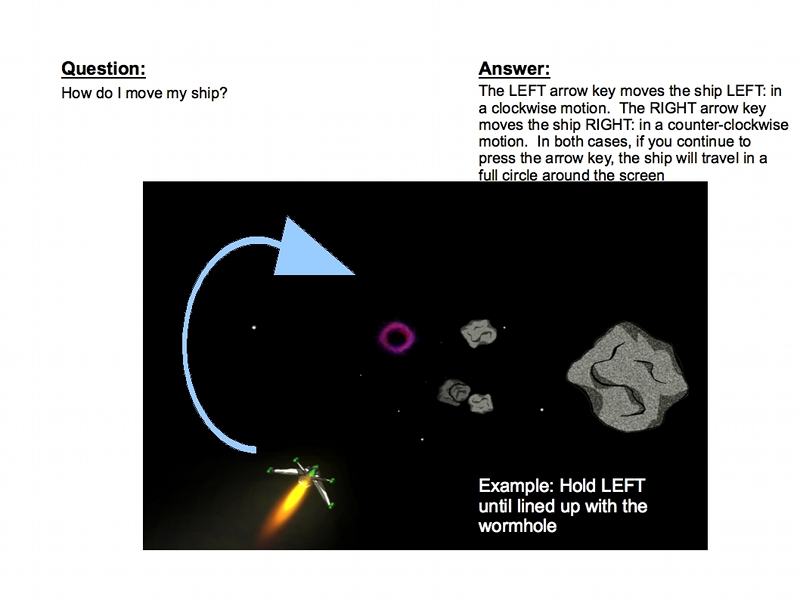
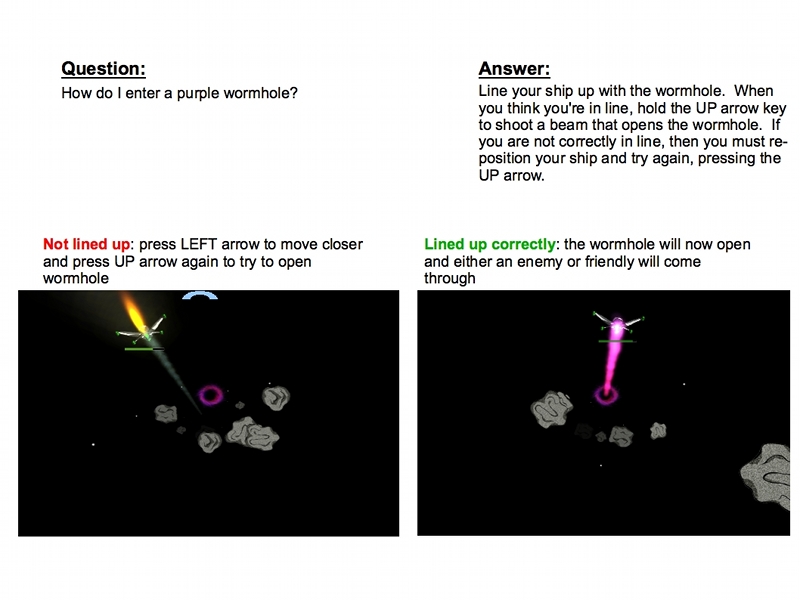
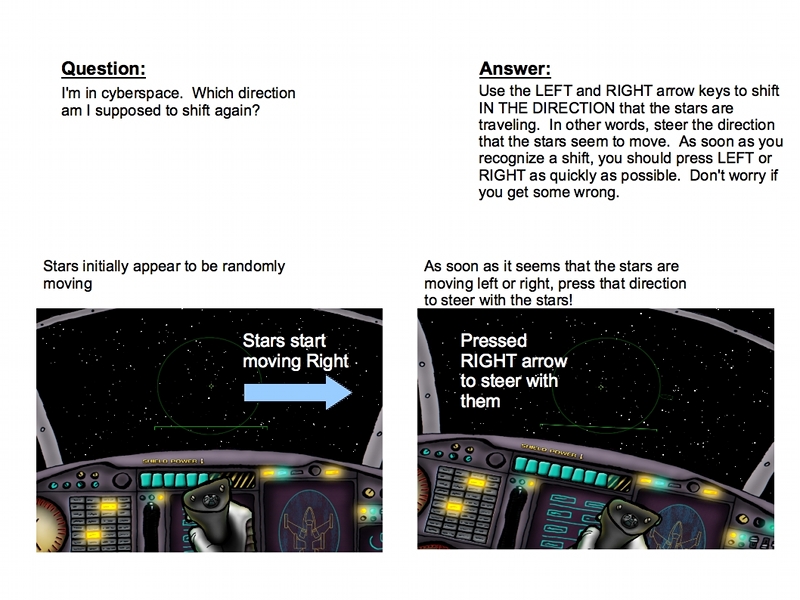
Step 3: Getting Your Log File
As you play Astropolis, the game keeps track of which games you played and what you did in each game. If you download the game and play it on your own computer, rather than a laptop that we lend you, we may ask you to send us the log file.
- Open your start menu by clicking on the start button in the corner of your screen.
- On the start menu, click on All Programs, then Accessories, then Windows Explorer.
- When Windows Explorer opens, click on My Documents.
- Inside My Documents is a folder called Autism Collaborative. Double-click on Autism Collaborative to open it.
The folder Users inside Autism Collaborative contains a separate folder for each user account. If we ask you to send us a log file, just send us a copy of the folder that has the same name as your user account.